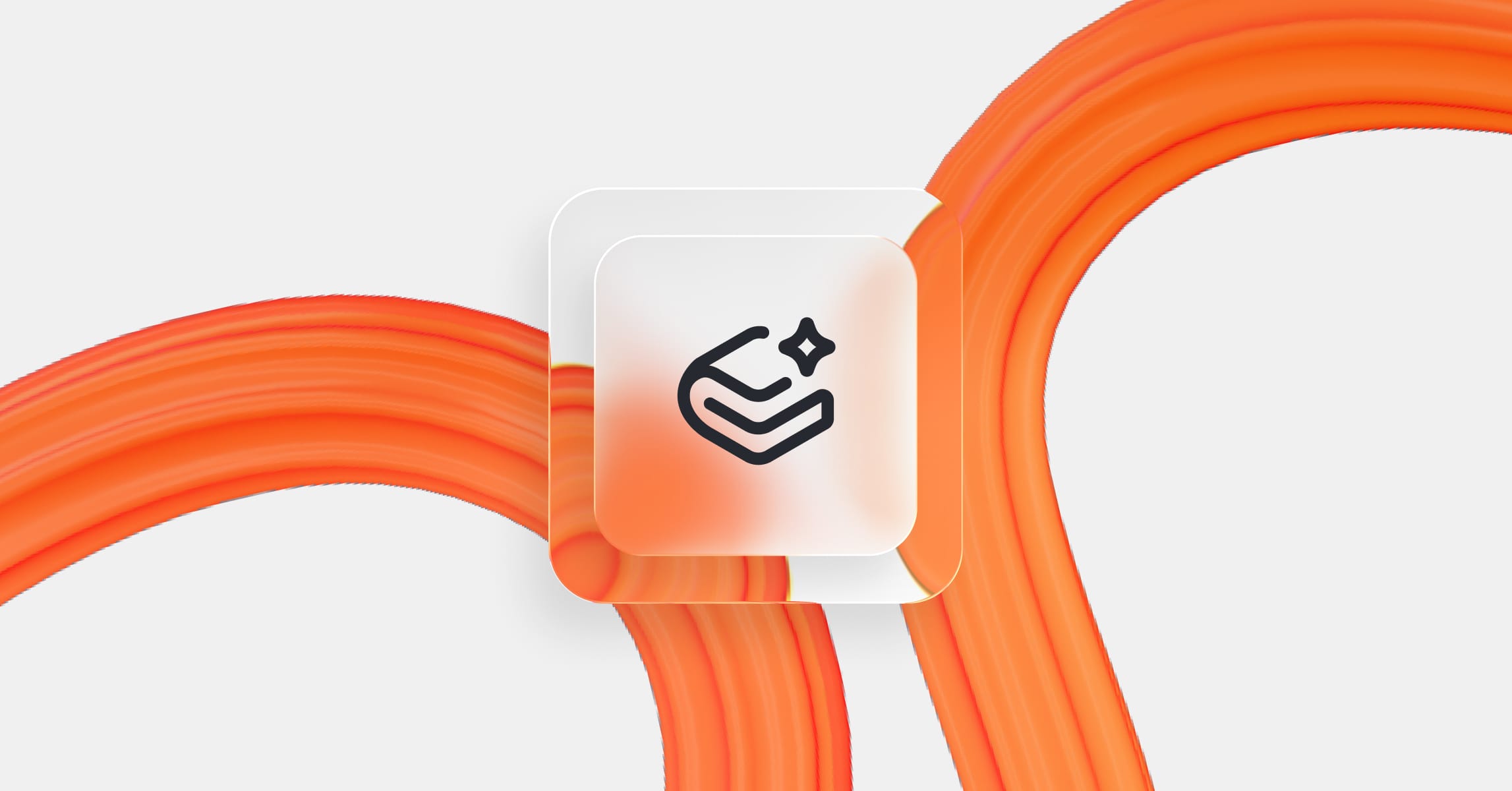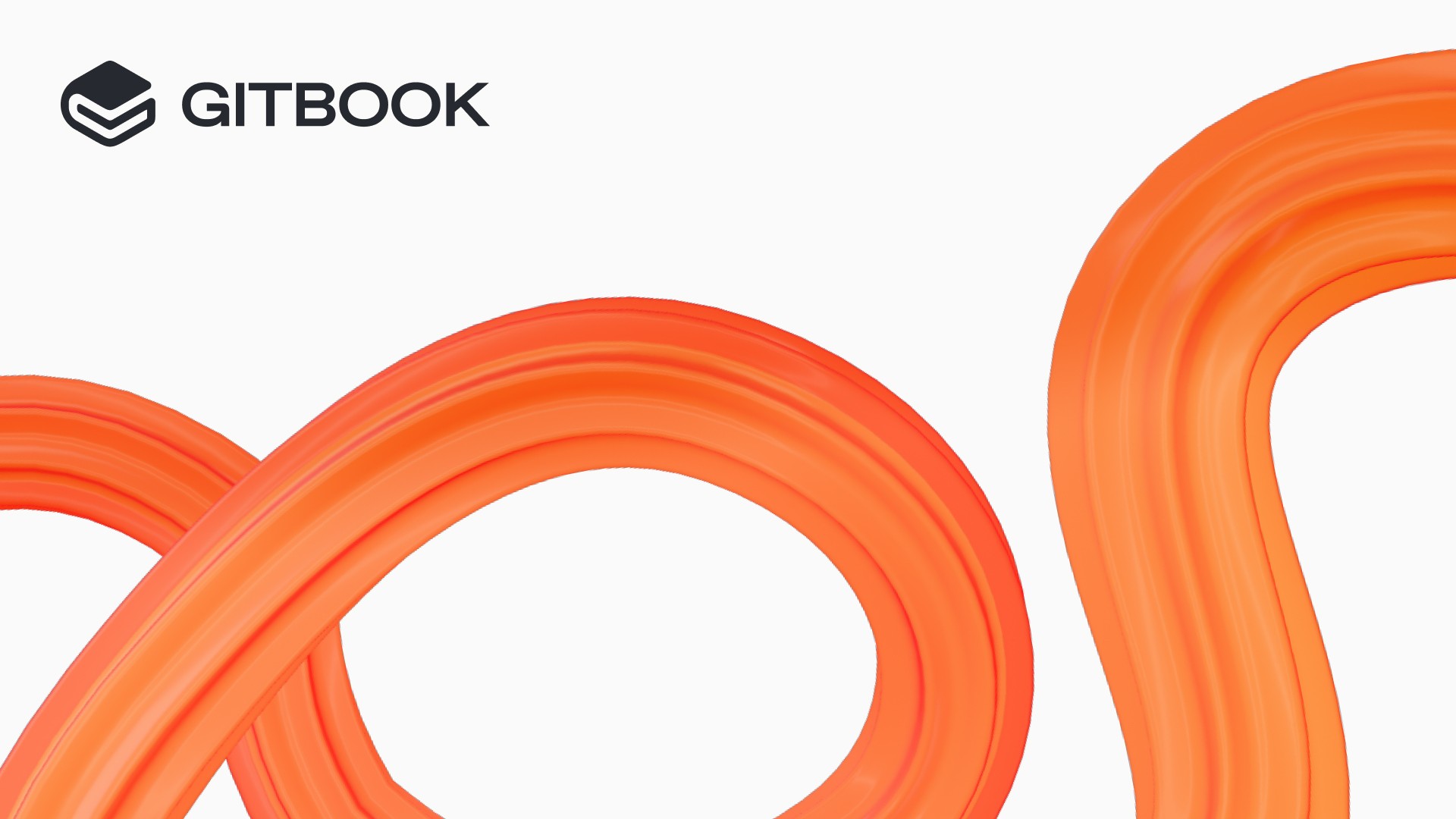Latest news
The GitBook blog
17 Dec, 2025
GitBook in motion: How we reinvented the GitBook brand

Marcos Cisneros
30 Nov, 2025
New this month: Faster performance, embeddable GitBook Assistant, enhanced navigation

Suzy Everist
31 Oct, 2025
New this month: New keyboard shortcuts, better search and a bunch of side panel improvements

Steve Ashby
30 Sep, 2025
New this month: Generate MCP servers from your docs, plus merge rules and more

Steve Ashby
GitBook docs
18 Sept, 2025
GEO guide: How to optimize your docs for AI search and LLM ingestion

Steve Ashby
29 Aug, 2025
New this month: Auto-updating translations, AI Assistant, new insights and more

Steve Ashby
22 Aug, 2025
What is llms.txt? Why it’s important and how to create it for your docs

Steve Ashby
GitBook docs
31 Jul, 2025
How to personalize your GitBook site using Auth0 and adaptive content

Addison Schultz
GitBook docs
31 Jul, 2025
How to personalize your GitBook site using URL parameters and adaptive content

Addison Schultz
31 Jul, 2025
Go from generic docs to tailored experiences and AI assistance

Steve Ashby
GitBook docs
30 Jul, 2025
How to personalize your GitBook site using cookies and adaptive content

Addison Schultz
21 Jul, 2025
Rebuilding GitBook’s sidebar: A deep dive into performance, animations, and user experience

Greg Bergé
30 Jun, 2025
New this month: Performance upgrades, better LLM support, new blocks and more

Steve Ashby
GitBook docs
14 June, 2025
How to write incredible API documentation

Addison Schultz
29 May, 2025
We’re building the future of documentation

Sara Tandowsky
27 May, 2025
Coming soon: Give every user their own docs experience with adaptive content

Steven Hall
23 May, 2025
Coming soon: auto-translate your docs with computed content in GitBook

Samy Pessé
21 May, 2025
Computed content: What is it and how is it helping us shape the future of docs?

Greg Bergé
19 May, 2025
Automatically generate rich, auto-updating API reference docs in a few clicks

Steve Ashby
15 May, 2025
Upgrading insights: how and why we’re improving docs analytics

Rémi Gonnu
14 May, 2025
New in GitBook: Global reusable content, auto-updating API docs, and much more

Steve Ashby
08 May, 2025
The State of Docs Report 2025 is live! Here are the highlights

Steve Ashby
25 Apr, 2025
Editor focus: Tables, cards, and our ongoing commitment to building the best docs editor

Viktor Renkema
16 Apr, 2025
How we upgraded docs customization

Zeno Kapitein
11 Apr, 2025
New in GitBook: Better insights, customizations, editor improvements and more

Steve Ashby
GitBook docs
07 Apr, 2025
Documentation analytics: which metrics to track and how to measure success

Matthew Revell
GitBook docs
13 Mar,2025
How to structure technical documentation: best practices

Steve Ashby
GitBook docs
14 Mar, 2025
Import content from a CSV file into GitBook

John Cashman
02 Mar, 2025
The best Confluence alternatives [2025] — comparison and review

Steve Ashby
GitBook docs
10 Feb, 2025
Build your docs around your users’ needs with documentation personas

Steve Ashby
GitBook docs
24 Jan, 2025
Combine multiple existing sites into one using site sections

Steve Ashby
GitBook docs
17 Jan, 2025
Localize your docs with variants in GitBook

Rodrigo Castro
GitBook docs
09 Jan, 2025
API docs: The seven principles of great API docs and how to apply them

Matthew Revell
GitBook docs
19 Dec, 2024
Upload and embed a playable video into your GitBook docs

Steve Ashby
GitBook docs
12 Dec, 2024
Track documentation analytics with Google Analytics

John Cashman
GitBook docs
05 Dec, 2024
Find & replace or make batch changes across your GitBook docs with Git Sync

Aiko Sakieva
GitBook docs
28 Nov, 2024
How to create branded documentation

Rodrigo Castro
GitBook docs
21 Nov, 2024
How to handle merge conflicts in GitBook

Aiko Sakieva
GitBook docs
14 Nov, 2024
How to encourage contributions to your open source documentation

Steve Ashby
GitBook docs
07 Nov, 2024
Migrate your content to GitBook with Git Sync

John Cashman
GitBook docs
28 Nov, 2024
How to use SEO techniques to improve your documentation

Steve Ashby
29 Oct, 2024
Here’s everything we announced last week

Steve Ashby
25 Oct, 2024
Documentation can’t just be static websites: paving the way to dynamic and computed content

Samy Pessé
24 Oct, 2024
New in GitBook: Free open source documentation that helps fund your project

Addison Schultz
23 Oct, 2024
New in GitBook: Reusable content, broken link detection and editor improvements

Steven Hall
22 Oct, 2024
New in GitBook: Site sections with global search, advanced insights, new customizations and more

Steve Ashby
21 Oct, 2024
Putting documentation at the core of your product’s user experience

Sara Tandowsky
20 Oct, 2024
Introducing the GitBook open source fund

Addison Schultz
07 Oct, 2024
New in GitBook: Introducing our GitHub Copilot Extension

Samy Pessé
GitBook docs
19 Sep, 2024
Introducing AI into your product documentation workflow

Matthew Revell
05 Sep, 2024
How Whereby creates developer-first API documentation with GitBook

Addison Schultz
GitBook docs
27 Aug, 2024
How to create and publish documentation in GitBook [updated for 2024]

Steve Ashby
17 Jul, 2024
New in GitBook: A better way to publish your documentation

Steve Ashby
16 May, 2024
What is a standard operating procedure (SOP)? How to write one with examples

Steve Ashby
28 May, 2024
GitBook & Scalar: Embracing the power of open source

Addison Schultz
27 Mar, 2024
New in GitBook: Our published documentation is now open source, so you can contribute

Steve Ashby
04 Mar, 2024
New in GitBook: Published content gets a new look, multi-space search and better performance

Steve Ashby
22 Feb, 2024
Building your team’s internal knowledge base

Addison Schultz
07 Feb, 2024
Inside GitBook: How we redesigned the GitBook app — and our brand

Steve Ashby
02 Feb, 2024
New in GitBook: Write with AI, turn snippets into docs, and more

Steve Ashby
GitBook docs
25 Jan, 2024
7 tips to make your public documentation more useful for users

Steve Ashby
16 Jan, 2024
How to write a game design document — with examples and template

Steve Ashby
30 Nov, 2023
Meet the all-new GitBook: The documentation platform you know, made effortless with AI

Steve Ashby
08 Nov, 2023
How Linear approaches knowledge sharing

Steve Ashby
03 Nov, 2023
Process documentation: what it is and why you should create it

Steve Ashby
29 Sep, 2023
GitBook is SOC 2 and ISO 27001 certified for even greater security

Steve Ashby
19 Sep, 2023
How Trunk keeps documentation up to date by syncing it with their Git repo

Steve Ashby
17 Sep, 2023
What is docs as code? All the benefits and how to get started

Steve Ashby
22 Aug, 2023
Manage your GitBook members more easily than ever with new controls

Steve Ashby
14 Aug, 2023
What people get wrong about platform-embedded analytics

Pragadish Kalaivanan
13 Aug, 2023
What is knowledge management? The complete guide for developers

Steve Ashby
25 Jul, 2023
Inside Storylane’s GitBook integration

Akshaya Chandramouli
24 Jul, 2023
How to write technical documentation — with examples

Steve Ashby
11 Jul, 2023
How Supademo uses GitBook to get customers up-to-speed faster

Joseph Lee
28 Jun, 2023
New in GitBook: Upgrade your public docs with powerful new customization tools

Steve Ashby
09 Jun, 2023
Build your own GitBook integrations and unite your tech stack

Addison Schultz
07 Jun, 2023
Git Basics: What is a diff? And what makes diff view so powerful?

Steve Ashby
GitBook docs
12 May, 2023
Quick tips to improve your technical writing workflow in GitBook

Steve Ashby
26 Apr, 2023
New in GitBook: Better block manipulation and the GitBook Library

Steve Ashby
08 Mar, 2023
Samy and Sara share some exciting changes to our company’s leadership

Samy Pessé
GitBook docs
22 Feb, 2023
Make your documentation process more collaborative with change requests

Steve Ashby
02 Nov, 2022
GitBook 3.0: Document everything, from start to ship

Samy Pessé
09 Sep, 2022
Pricing Update – September 2022

Dave Askin
11 Mar, 2022
GitBook stands with Ukraine

Samy Pessé