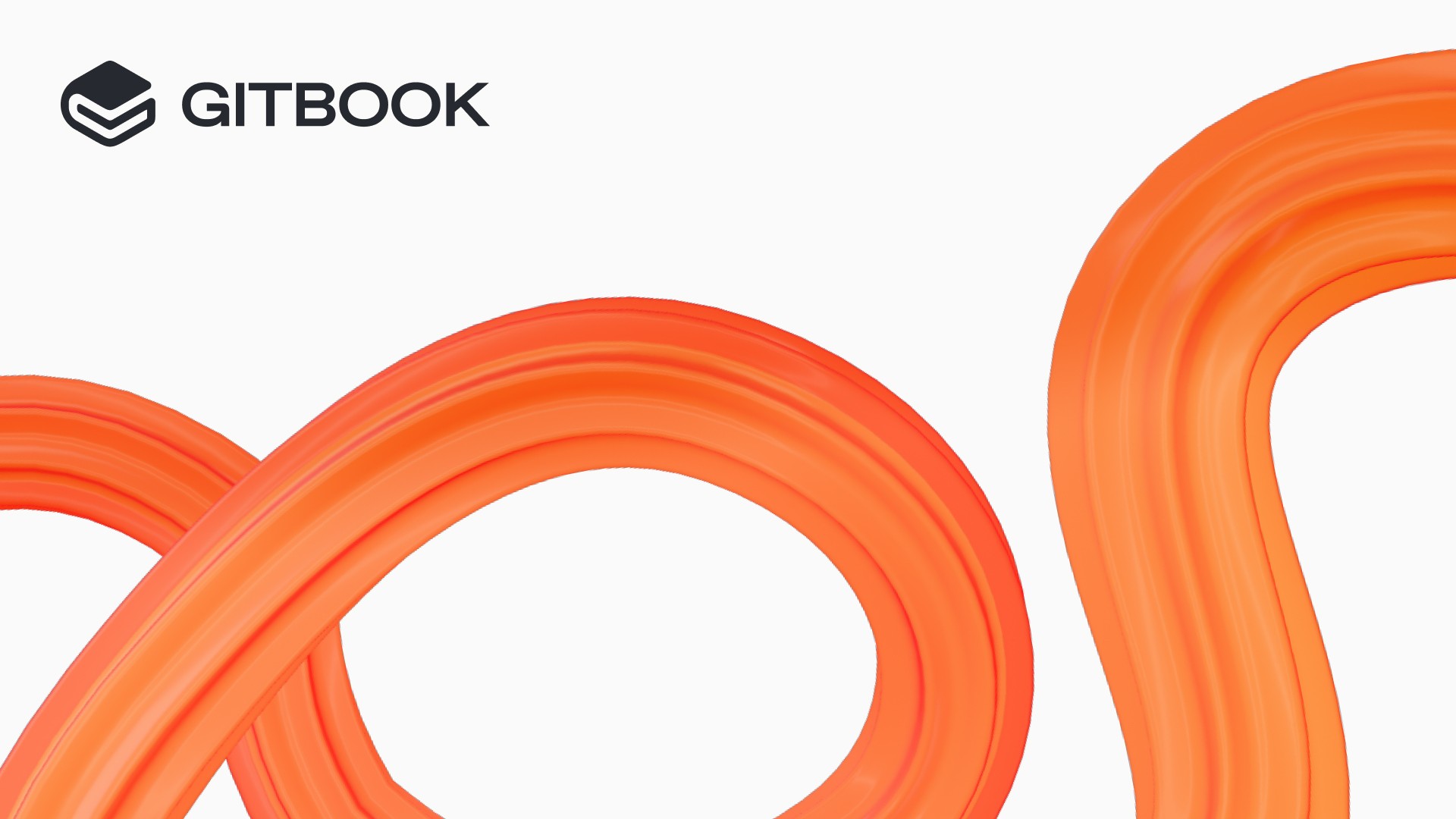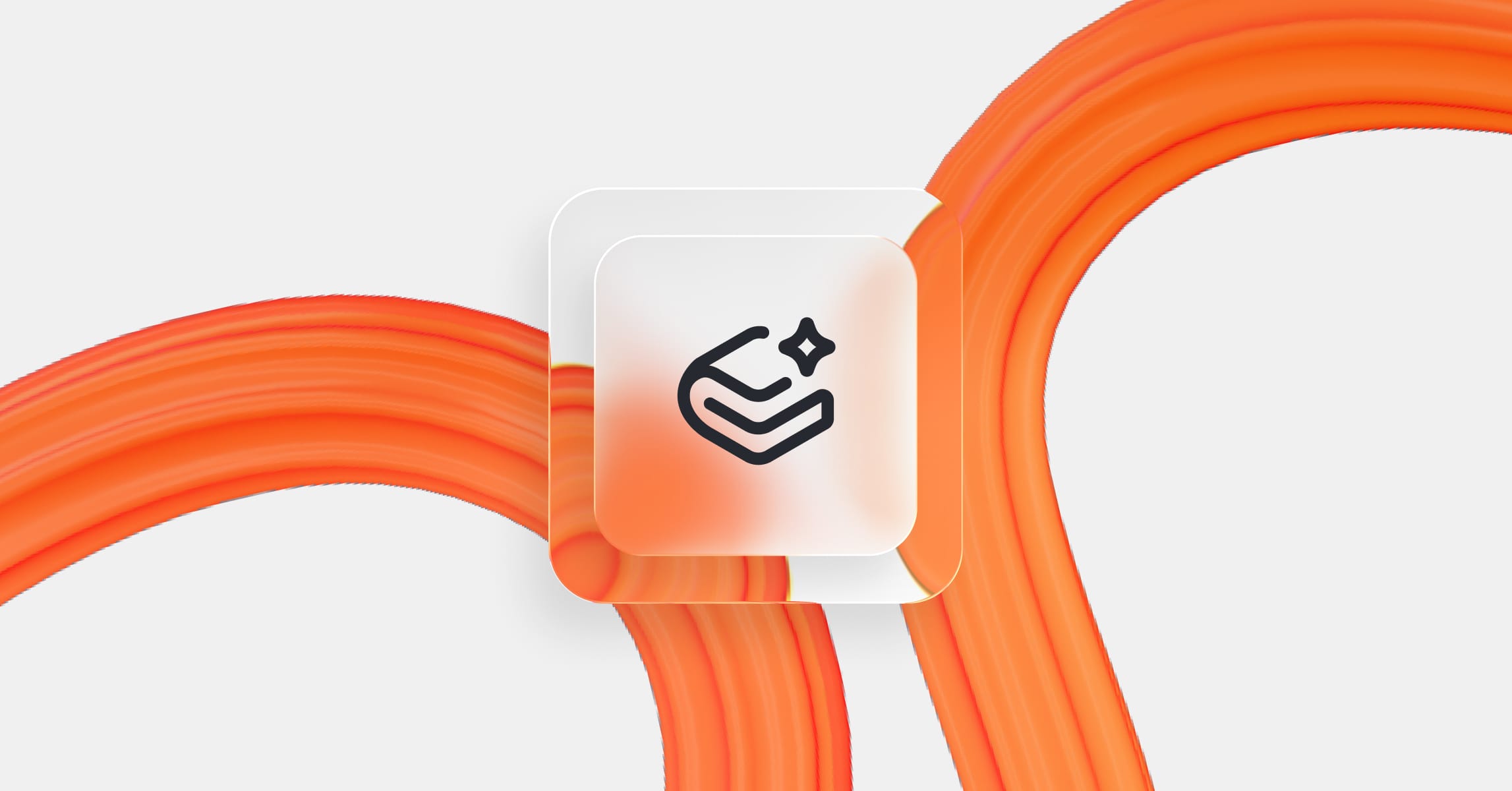New this month: Performance upgrades, better LLM support, new blocks and more
Product updates
30 Jun, 2025



It’s been more than a month since our last release roundup, and in that time we’ve launched a bunch of new features focused on performance, design, and content structure.
And with performance upgrades, better LLM support and a bunch of other QoL improvements, this month’s roundup is stuffed full of features you’ll want to check out.
Here’s everything that’s new in GitBook this month.
Faster loading times for your published docs
This month we’ve been slowly testing and rolling out a new backend platform for published documentation — and it’s now live for everyone.
The big news? It’s faster than our old platform, which means your docs will perform better and feel smoother than ever for your users.
But aside from a speed upgrade, there are a couple of other big benefits. First, it unlocks new features that help us build adaptive content — and it also makes your docs more friendly to LLMs…
llms-full.txt and .md support for LLMs
Yes, your docs site now automatically generates an llms-full.txt file, which includes all the content on your entire site — rendered in Markdown.
llms-full.txt is a new proposed standard for making web content available in text-base formats that are easier for LLMs to process. You can access the llms-full.txt page by appending /llms-full.txt to the root URL of your docs site.
By creating an llms-full.txt file automatically, it’s easier for LLMs to efficiently discover and process your documentation content.
Our new platform also means you can access the raw Markdown file for any individual page in your documentation, too — simply by adding .md to the end of the page’s URL.
This is helpful because LLMs find it much easier and more efficient to process Markdown than a full HTML file with all the styling your docs site page includes. And now you can copy and paste the Markdown easily.
Add page structure with columns and text alignment
Next up we have some new ways to structure your content — starting with columns.
You can use column blocks to add two blocks to your page, side-by-side. Which means you can combine almost any two blocks you want to add some visual variety to your docs.
For example, you could combine an image on one side with some text and a few buttons on the other to build a nice block for a landing page. Or you could add extra context to a code block, diagram or other content by adding bullet point annotations.

Along with column blocks, you now also have the option to set the alignment of any heading or paragraph block — allowing you to center or right-align text anywhere on your page.
That means you could add a centered title to a landing page, or right-align some buttons that link to your API reference below a code block. And of course, you can combine alignments with columns blocks to create unique variations.

Add inline icons to text and buttons
You’ve been able to add page icons to your GitBook pages for a long time — but now we’ve made icons an inline option — just like emoji and images. Simply hit / as you’re typing, choose Icon and choose from more than 3,600 to add to your page.
But there’s more. Last month, we released inline buttons, allowing you to add primary and secondary CTAs alongside other content on the page.
And now, you can add an icon to any button you insert, giving your CTAs more style to help them grab attention.

When you combine these new buttons with GitBook’s built-in analytics — which let you track how many people are clicking links in your docs — you can start to optimize your button copy, icon and design to improve click rates and conversion from your docs.
These improvements combine perfectly with columns and text alignment options to offer more flexibility in your content.
Circular corners and depth customization options
Along with extra options when it comes to managing page content, we’ve also added some new customization options for your site.
First, the new Circular corner type lets you turn your buttons, TOC highlights and search bar into rounded pills that look sleek and modern.

To complement this new button type, we’ve also added a new customization option for Depth style, which lets you choose from two depth options.
‘Subtle’ adds some shadows and elevation to UI elements like buttons — this is our default style, so should be familiar. The new ‘Flat’ style removes all shadows and elevation for a modern, streamlined look.
These new options give you even more ways to match your docs to your wider brand.
Easier site structure management
Along with all these improvements to the content and layout of your published docs, we’ve also improved the tools you use to organize your content within a docs site.
If you head to the Structure section of your site settings, you’ll see a new layout that makes it easier to change settings for individual site sections.

You can view all your site sections and groups on the left of the menu, and click on any section or variant to view its options. And on the right, you can edit things like the section’s title, icon, description and slug.
Commenting upgrades
We believe that the best docs are built collaboratively. That’s why we value our Git-based branching workflow and feedback loop.
With that in mind, this month we’ve improved the design and layout of the Comments side panel. Each comment now takes up less space, and shows fewer options by default. More options appear when you click to make a comment active. Plus, the Leave a comment section at the bottom of the panel is much smaller, giving you more space to read people’s feedback.

You’ve probably also noticed that the on-page highlight for comments is more visible — plus we’ve added the option to filter comments in spaces and change requests by author, so you can see a specific person’s feedback if you need to.
That’s not all…
These are the main highlights for this month, but there’s a lot more we couldn’t fit in here. Head to our changelog to read about everything we’ve shipped this month — including dark mode support for cover images, a better link insert palette and a new site dashboard.
There’s big news on the horizon
Next month we’ll talk more about adaptive content — which is almost ready for prime-time. We’ll have more to share on that very soon — plus other improvements to Ask or search and a new block type that will be great for product updates. Stay tuned to our changelog, blog and socials to get the news first!
→ Get started with GitBook for free
→ Last month’s updates: Global reusable content, auto-updating API docs, and much more
Author
Latest blog posts
Get the GitBook newsletter
Get the latest product news, useful resources and more in your inbox. 130k+ people read it every month.
Build knowledge that never stands still
Join the thousands of teams using GitBook and create documentation that evolves alongside your product
Build knowledge that never stands still
Join the thousands of teams using GitBook and create documentation that evolves alongside your product
Build knowledge that never stands still
Join the thousands of teams using GitBook and create documentation that evolves alongside your product