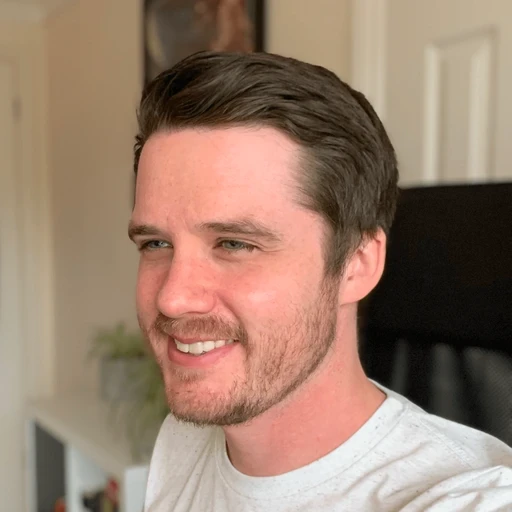New this month: Auto-updating translations, AI Assistant, new insights and more
New this month: Auto-updating translations, AI Assistant, new insights and more
Product updates
Product updates
Product updates
29 Aug, 2025



It’s been a while since our last release roundup, and this month has seen a few major new releases focused on improving your users’ experience of your docs.
Alongside these user-facing features, we’ve also got a bunch of other improvements across the app to help you create the best docs possible.
Read on to find out more!
Localize your docs with auto-updating translations

We’ve been talking about localization for a while, and this month we’re excited to launch AI-powered translations that automatically update when you make changes.
The new Translation tool lets you quickly translate your docs content in whichever language you choose in a couple of clicks. You can then add this translation to your published site as a variant, and boom — you have localized documentation.

The best part? Because the translations are handled by AI and built into GitBook, it can also keep track of any changes you make to your primary content. So if you edit or add to your docs, GitBook tracks those changes, translates them, and updates your localized docs instantly.
You can add specific instructions — such as a tone of voice or writing style — right from the modal. And you can also add a Glossary for individual languages if there are certain words or phrases that you want to be translated in a specific way across all your translations.
Head to our docs to find out more.
GitBook Assistant — a product expert for every user

At the start of this month we launched GitBook Assistant — a powerful new AI tool for your users, trained on your docs.
Assistant is a big step up over our previous AI search function. It now uses a chat-based interface, and you can connect it to other tools and sources to add more context and detail to user questions.
Best of all? It integrates with adaptive content. Which means the Assistant can access information like a user’s pricing plan, feature flag access and more. And it can use that data to give personalized answers that apply specifically to that user.
Head to the docs to learn more or try it for yourself — we’re confident you’ll be impressed with just how good it is.
AI-friendly page actions
This month we added a new Page actions menu to published docs to make it easier for your users to complete common actions right on the page.
As well as quickly asking GitBook Assistant about the page you’re on, you can also copy the page as Markdown — ideal for inputting into AI tools as context for a question. You can also view the Markdown version of the page in plain text.
The menu also includes quick links to open ChatGPT and Claude to ask questions about the content of the page. Plus, if it’s enabled for your docs, users can quickly jump to the GitHub repo they’re synced with to suggest changes to the page.
Page actions are enabled by default on your docs — you can disable them in your docs site’s Customization menu if you wish.
Insight time ranges and AI response ratings
The updates above are all focused on improving your published documentation for your users. But we’ve also improved the GitBook app this month — starting with some updates to Insights.
First, you can now choose time ranges when analyzing site data. This is great for monitoring the performance of your docs over custom time periods, or comparing performance to a previous period.
Plus, you’ll also see the rating that your users are giving the AI responses — along with the question they asked, and how many people are asking similar questions.
This doesn’t just help identify common questions. It also highlights poorly-rated answers, so you can fill gaps in your docs or add more detail so the AI can provide better answers.
Light and dark card images
With this month’s releases, we’ve added light and dark mode support for images within cards. That means you can now add custom imagery for both modes and avoid bright card images standing out on a dark background.
You can add a dark mode image in your card block’s Options menu.
Semantic colors and wide page option
Alongside dark mode support in cards, we’ve also made a couple of other editor improvements that will reflect in published content.
First, if you’re editing a published space, you can use the semantic colors from your published docs site as a text or background color in the editor. That’s ideal for aligning your text highlights with your wider brand.
Second, we’ve added a new Wide setting to the Page options menu. When you enable it, it will automatically widen all compatible blocks to fill more of the browser window.
This is ideal when designing eye-catching landing pages, or for pages with blocks that contain a lot of information, such as tables, code blocks and tabs.
That’s not all…
This post rounds up the biggest releases this month, but we shipped a ton of other stuff we haven’t talked about here. Head over to our changelog to read the full rundown of this month’s launches!
→ Get started with GitBook for free
→ Last month’s updates: Create tailored docs experiences for every user with adaptive content
It’s been a while since our last release roundup, and this month has seen a few major new releases focused on improving your users’ experience of your docs.
Alongside these user-facing features, we’ve also got a bunch of other improvements across the app to help you create the best docs possible.
Read on to find out more!
Localize your docs with auto-updating translations

We’ve been talking about localization for a while, and this month we’re excited to launch AI-powered translations that automatically update when you make changes.
The new Translation tool lets you quickly translate your docs content in whichever language you choose in a couple of clicks. You can then add this translation to your published site as a variant, and boom — you have localized documentation.

The best part? Because the translations are handled by AI and built into GitBook, it can also keep track of any changes you make to your primary content. So if you edit or add to your docs, GitBook tracks those changes, translates them, and updates your localized docs instantly.
You can add specific instructions — such as a tone of voice or writing style — right from the modal. And you can also add a Glossary for individual languages if there are certain words or phrases that you want to be translated in a specific way across all your translations.
Head to our docs to find out more.
GitBook Assistant — a product expert for every user

At the start of this month we launched GitBook Assistant — a powerful new AI tool for your users, trained on your docs.
Assistant is a big step up over our previous AI search function. It now uses a chat-based interface, and you can connect it to other tools and sources to add more context and detail to user questions.
Best of all? It integrates with adaptive content. Which means the Assistant can access information like a user’s pricing plan, feature flag access and more. And it can use that data to give personalized answers that apply specifically to that user.
Head to the docs to learn more or try it for yourself — we’re confident you’ll be impressed with just how good it is.
AI-friendly page actions
This month we added a new Page actions menu to published docs to make it easier for your users to complete common actions right on the page.
As well as quickly asking GitBook Assistant about the page you’re on, you can also copy the page as Markdown — ideal for inputting into AI tools as context for a question. You can also view the Markdown version of the page in plain text.
The menu also includes quick links to open ChatGPT and Claude to ask questions about the content of the page. Plus, if it’s enabled for your docs, users can quickly jump to the GitHub repo they’re synced with to suggest changes to the page.
Page actions are enabled by default on your docs — you can disable them in your docs site’s Customization menu if you wish.
Insight time ranges and AI response ratings
The updates above are all focused on improving your published documentation for your users. But we’ve also improved the GitBook app this month — starting with some updates to Insights.
First, you can now choose time ranges when analyzing site data. This is great for monitoring the performance of your docs over custom time periods, or comparing performance to a previous period.
Plus, you’ll also see the rating that your users are giving the AI responses — along with the question they asked, and how many people are asking similar questions.
This doesn’t just help identify common questions. It also highlights poorly-rated answers, so you can fill gaps in your docs or add more detail so the AI can provide better answers.
Light and dark card images
With this month’s releases, we’ve added light and dark mode support for images within cards. That means you can now add custom imagery for both modes and avoid bright card images standing out on a dark background.
You can add a dark mode image in your card block’s Options menu.
Semantic colors and wide page option
Alongside dark mode support in cards, we’ve also made a couple of other editor improvements that will reflect in published content.
First, if you’re editing a published space, you can use the semantic colors from your published docs site as a text or background color in the editor. That’s ideal for aligning your text highlights with your wider brand.
Second, we’ve added a new Wide setting to the Page options menu. When you enable it, it will automatically widen all compatible blocks to fill more of the browser window.
This is ideal when designing eye-catching landing pages, or for pages with blocks that contain a lot of information, such as tables, code blocks and tabs.
That’s not all…
This post rounds up the biggest releases this month, but we shipped a ton of other stuff we haven’t talked about here. Head over to our changelog to read the full rundown of this month’s launches!
→ Get started with GitBook for free
→ Last month’s updates: Create tailored docs experiences for every user with adaptive content
It’s been a while since our last release roundup, and this month has seen a few major new releases focused on improving your users’ experience of your docs.
Alongside these user-facing features, we’ve also got a bunch of other improvements across the app to help you create the best docs possible.
Read on to find out more!
Localize your docs with auto-updating translations

We’ve been talking about localization for a while, and this month we’re excited to launch AI-powered translations that automatically update when you make changes.
The new Translation tool lets you quickly translate your docs content in whichever language you choose in a couple of clicks. You can then add this translation to your published site as a variant, and boom — you have localized documentation.

The best part? Because the translations are handled by AI and built into GitBook, it can also keep track of any changes you make to your primary content. So if you edit or add to your docs, GitBook tracks those changes, translates them, and updates your localized docs instantly.
You can add specific instructions — such as a tone of voice or writing style — right from the modal. And you can also add a Glossary for individual languages if there are certain words or phrases that you want to be translated in a specific way across all your translations.
Head to our docs to find out more.
GitBook Assistant — a product expert for every user

At the start of this month we launched GitBook Assistant — a powerful new AI tool for your users, trained on your docs.
Assistant is a big step up over our previous AI search function. It now uses a chat-based interface, and you can connect it to other tools and sources to add more context and detail to user questions.
Best of all? It integrates with adaptive content. Which means the Assistant can access information like a user’s pricing plan, feature flag access and more. And it can use that data to give personalized answers that apply specifically to that user.
Head to the docs to learn more or try it for yourself — we’re confident you’ll be impressed with just how good it is.
AI-friendly page actions
This month we added a new Page actions menu to published docs to make it easier for your users to complete common actions right on the page.
As well as quickly asking GitBook Assistant about the page you’re on, you can also copy the page as Markdown — ideal for inputting into AI tools as context for a question. You can also view the Markdown version of the page in plain text.
The menu also includes quick links to open ChatGPT and Claude to ask questions about the content of the page. Plus, if it’s enabled for your docs, users can quickly jump to the GitHub repo they’re synced with to suggest changes to the page.
Page actions are enabled by default on your docs — you can disable them in your docs site’s Customization menu if you wish.
Insight time ranges and AI response ratings
The updates above are all focused on improving your published documentation for your users. But we’ve also improved the GitBook app this month — starting with some updates to Insights.
First, you can now choose time ranges when analyzing site data. This is great for monitoring the performance of your docs over custom time periods, or comparing performance to a previous period.
Plus, you’ll also see the rating that your users are giving the AI responses — along with the question they asked, and how many people are asking similar questions.
This doesn’t just help identify common questions. It also highlights poorly-rated answers, so you can fill gaps in your docs or add more detail so the AI can provide better answers.
Light and dark card images
With this month’s releases, we’ve added light and dark mode support for images within cards. That means you can now add custom imagery for both modes and avoid bright card images standing out on a dark background.
You can add a dark mode image in your card block’s Options menu.
Semantic colors and wide page option
Alongside dark mode support in cards, we’ve also made a couple of other editor improvements that will reflect in published content.
First, if you’re editing a published space, you can use the semantic colors from your published docs site as a text or background color in the editor. That’s ideal for aligning your text highlights with your wider brand.
Second, we’ve added a new Wide setting to the Page options menu. When you enable it, it will automatically widen all compatible blocks to fill more of the browser window.
This is ideal when designing eye-catching landing pages, or for pages with blocks that contain a lot of information, such as tables, code blocks and tabs.
That’s not all…
This post rounds up the biggest releases this month, but we shipped a ton of other stuff we haven’t talked about here. Head over to our changelog to read the full rundown of this month’s launches!
→ Get started with GitBook for free
→ Last month’s updates: Create tailored docs experiences for every user with adaptive content
Get the GitBook newsletter
Get the latest product news, useful resources and more in your inbox. 130k+ people read it every month.
Similar posts

Get started for free
Play around with GitBook and set up your docs for free. Add your team and pay when you’re ready.

Get started for free
Play around with GitBook and set up your docs for free. Add your team and pay when you’re ready.

Get started for free
Play around with GitBook and set up your docs for free. Add your team and pay when you’re ready.